
Deco VPN Setup: A Beginner’s Guide
A VPN is a utility that allows remote devices to connect to and access your home WiFi network via a secure tunnel. Thus, it ensures a safe browsing eliminating the need of installing a VPN server on every device separately. If you have a Deco mesh system, then performing Deco VPN setup can be done in different ways. They are mentioned as below:
- OpenVPN
- PPTP VPN
- L2TP/IPSec VPN
How to Set Up OpenVPN on Deco Mesh System?
Here are the steps that you should follow to enable OpenVPN server on your Deco Mesh system:
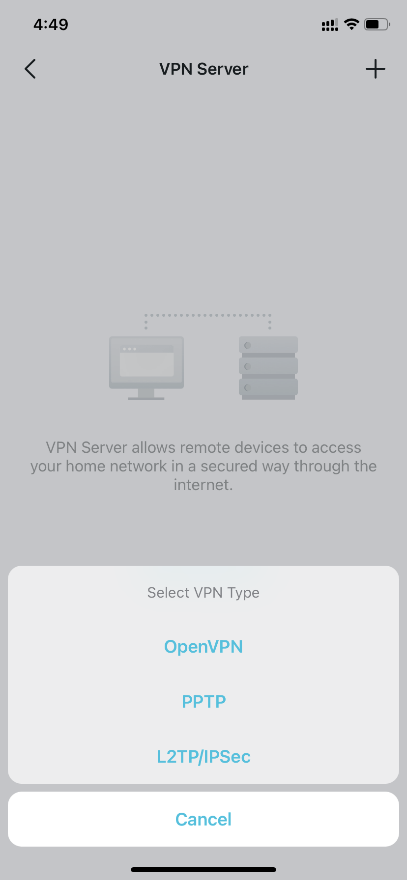
- Open the Deco app and log in using the valid credentials.
- Select More and go to Advanced.
- Tap VPN Server > Add VPN Server.
- Choose OpenVPN and enter the required info.
- Save the Settings.
- You will need to enter Description, Service Type, VPN port, VPN Subnet/Netmask, and Client Access.
- Select the VPN you’ve just saved by tapping Export Config File.
- Next, install OpenVPN on your remote devices and run it.
- Copy the exported file from the Deco to OpenVPN client’s “config” folder.
- Run the OpenVPN client and connect it to OpenVPN server.
How to Set Up PPTP VPN on Deco Mesh Network?
Setting up OpenVPN can be complicated at times. Thus, if you can’t do that, you should set up PPTP VPN on your home network. Here’s how:
- In the Deco app, go to More > Advanced.
- Select VPN Server and tap Add VPN Server.
- Tap PPTP and input the necessary information.
- Now, configure PPTP VPN on remote devices. These devices can use the Windows built-in PPTP software. For this,
- Select Start > Control Panel.
- Click Network and Internet and go to Network and Sharing Center.
- Click Set up a new connection or network.
- Choose Connect to a workplace > Use my Internet connection (VPN).
- Type the Deco IP address in the Internet Address field and select Next.
- Type the Username and Password you gave to the PPTP VPN server on router and select Connect.
- Click Connect Now to use the VPN connection.
How to Set Up L2TP/IPSec VPN on Deco?
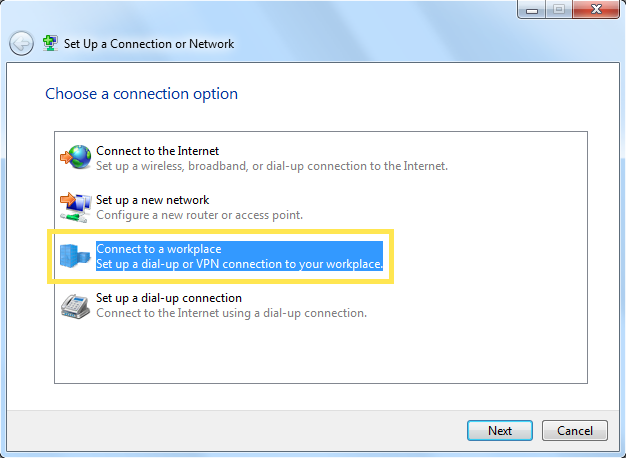
Here are the steps that you should follow to set up L2TP/IPSec VPN server on your Deco:
- Open the Deco app and select Add VPN Server by following the path More > Advanced > VPN Server.
- Tap L2TP/IPSec and input the necessary information.
- After that, configure L2TP/IPSec on your remote devices. You can do that with the help of Windows built-in L2TP/IPSec Software.
- Select Start and go to Control Panel.
- Click Network and Internet.
- Select Set Up a New Connection or Network after selecting Network and Sharing Center.
- Click Use My Internet Connection.
- Type the IP address of your Deco router into the Internet Address field.
- You need to choose the option labeled Don’t Connect Now; just set it up so I can connect later”.
- Click Next.
- Enter the Username and Password you gave to L2TP/IPSec server on Deco and select Connect.
- Click Close as soon as the VPN Connection is ready to use.
- After that, Change Adapter Settings from Network and Sharing Center.
- Click Connect to start the VPN connection at last!
The Final Words
This was all about how to perform TP-LINK Deco VPN setup. Hopefully, the information given here will help you out. However, you need to add the desired clients and grant access to them so that you can access VPN services peacefully!
